HTTP Error 500.19 - Internal Server Error. Error Code 0x8007000d . When Creating a new website or converting a virtual directory to application.
Module CustomErrorModule
Notification SendResponse
Handler Not yet determined
Error Code 0x8007000d
Config Error Configuration file is not well-formed XML
Config File \\?\C:\inetpub\temp\apppools\DefaultAppPool\DefaultAppPool.config
Requested URL http://localhost:80/umbracotest
Physical Path
Logon Method Not yet determined
Logon User Not yet determined
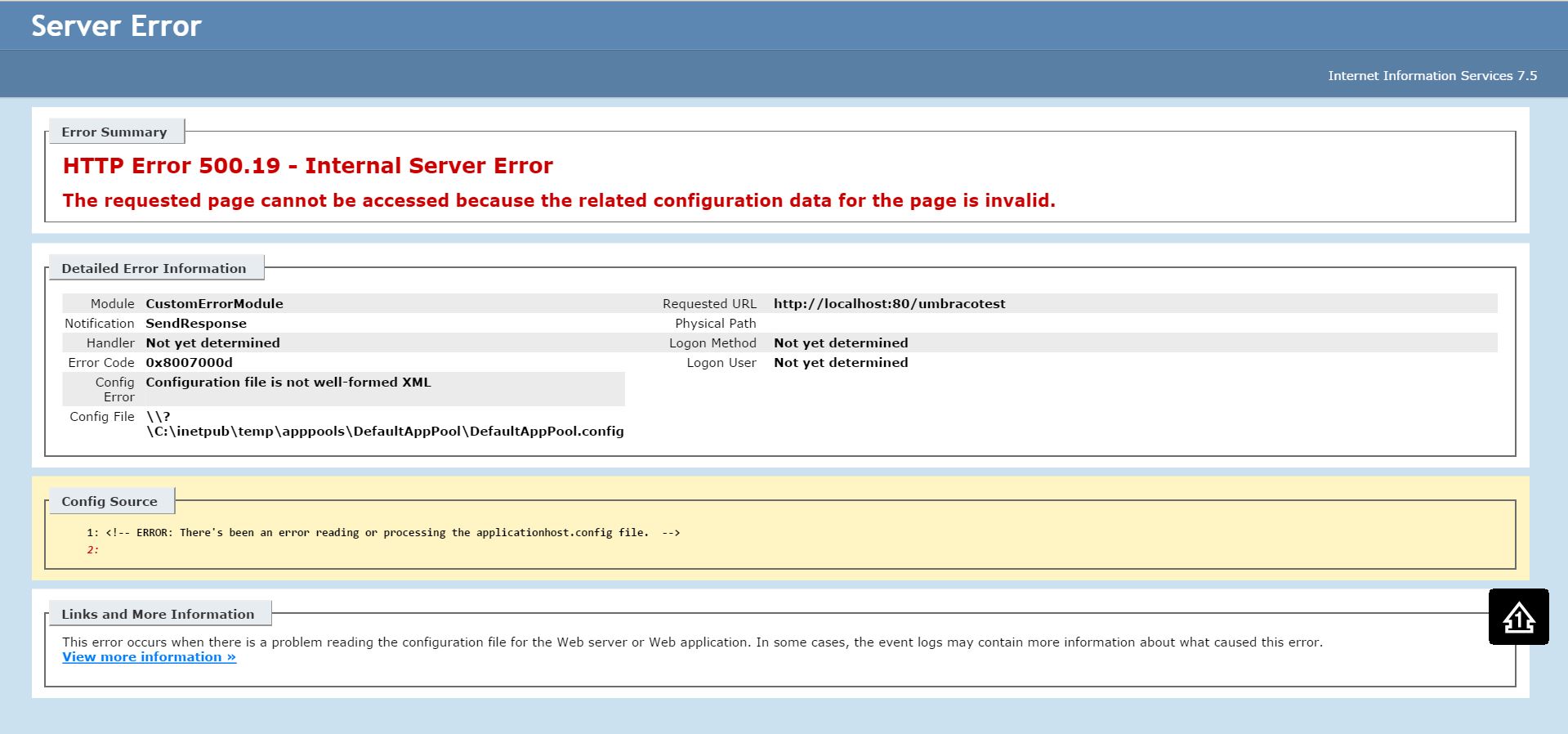
Solution which worked for me :
1. Goto C:\inetpub\temp\appPools\DefaultAppPool and find DefaultAppPool.config file , you will see
<!-- ERROR: There's been an error reading or processing the applicationhost.config file. -->
in it .
2. Delete this file .
3. Restart Your website from IIS Manager and check
4. Your website will start working now . If it doesnot and IIS gives again the error but a different one like httperror tag is not configured then you just have to enter a line in your website web.config file
<httpErrors errorMode="DetailedLocalOnly"></httpErrors>
5. Now restart your website from IIS manager and it will work .
1d3f5595-7ff4-4c65-9c58-82c80bc2fbc1|0|.0|96d5b379-7e1d-4dac-a6ba-1e50db561b04
IIS
0x8007000d, HTTP Error 500.19